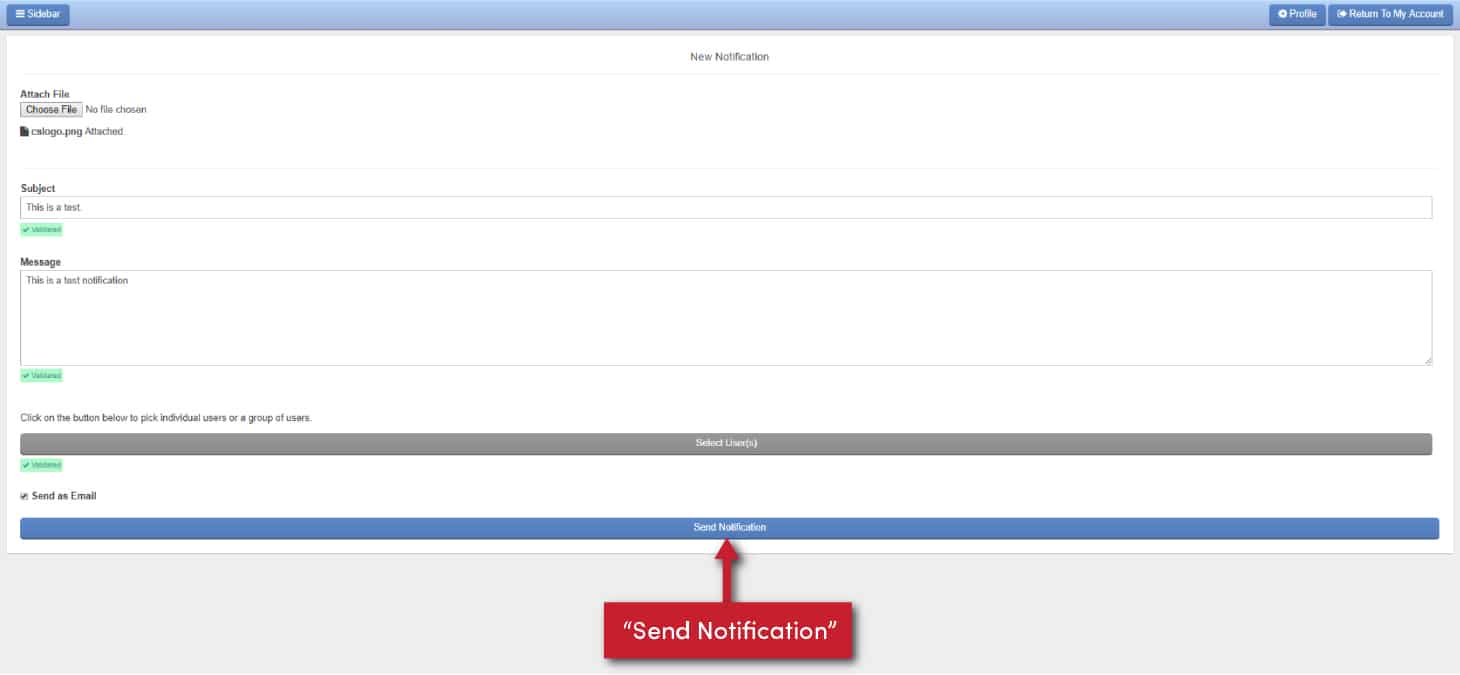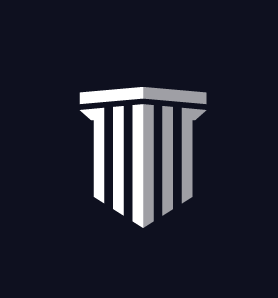Notifications
To send notifications to your employees, you can use the notifications tab. Click “Notifications” in the left-hand column.
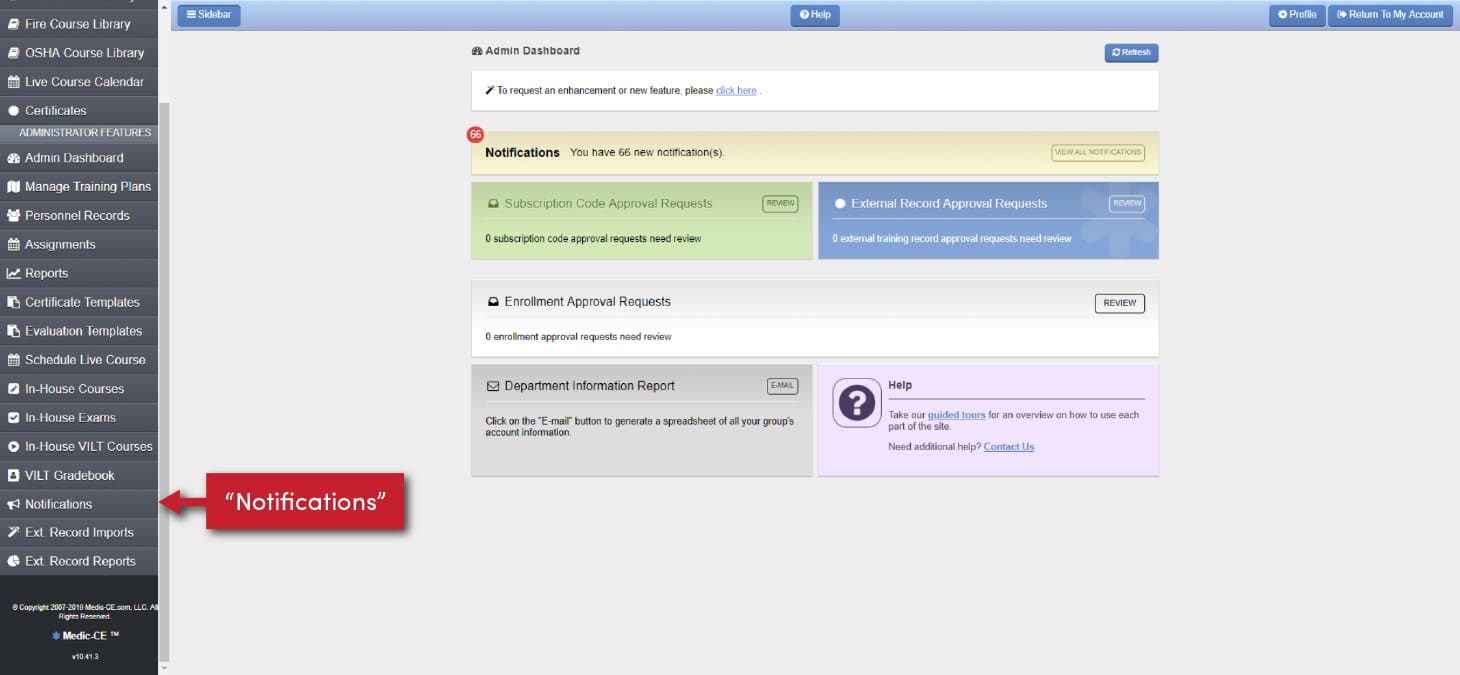
Notifications are listed below. To create a new notification, click the green “New Notification” button at the top.
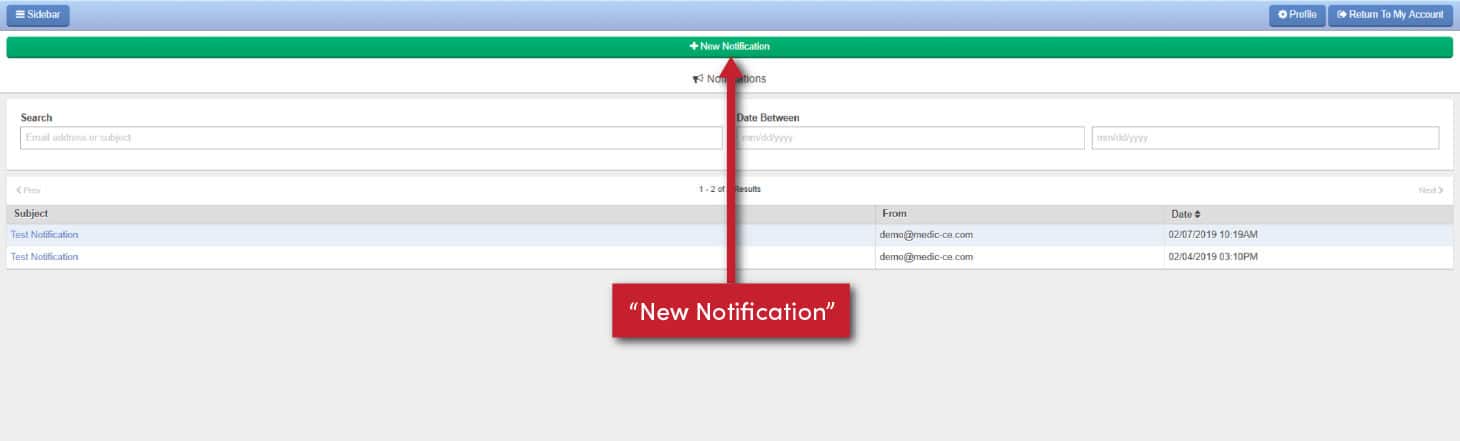
You can add documents to your notification message. Add a subject and the message you want to send. After you have completed that, click the “Select User(s)” button to determine who gets the notification.
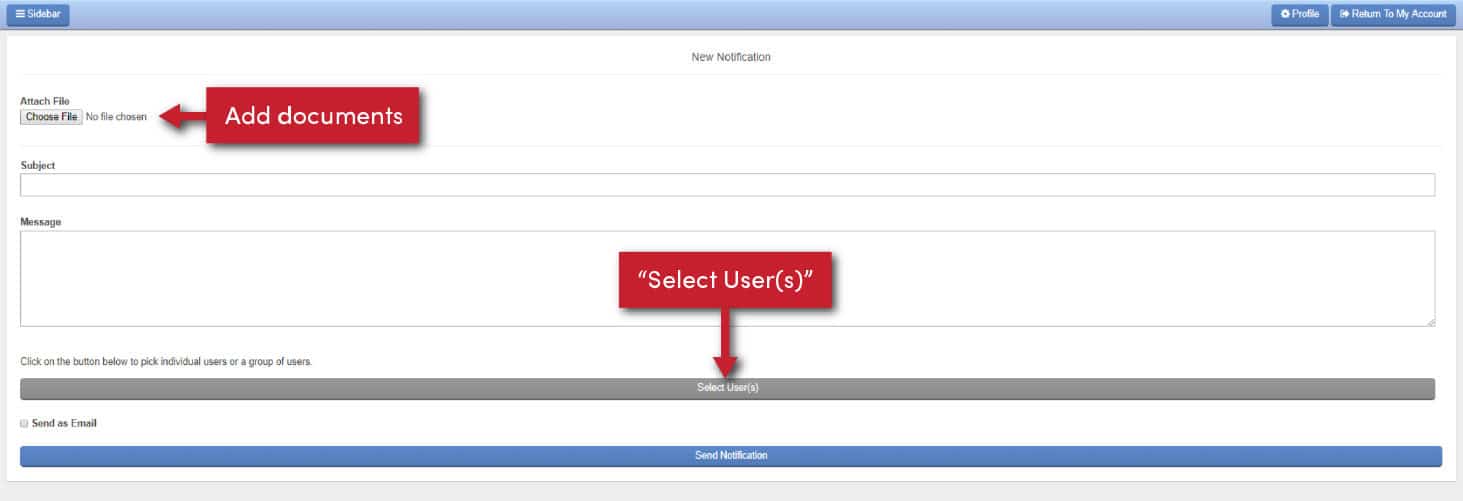
You can filter this list to send to a specific group of users. If you want to send to everyone, hit the “Clear Form & Assign All Users” button. Once you have identified who the message should go to, hit the “Assign Users Below” button.

If you want to send an email in addition to adding a notification inside the employee’s account, check the “Send As Email” box.
When you are ready, hit the “Send Notification” button.