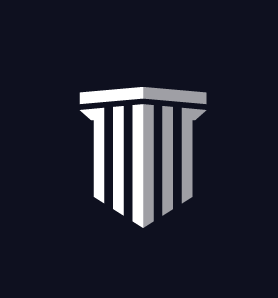External Certification Records
You can manage and import external certification records. This is done through the “Certificates” tab and then the “Add External Record” button.
Importing External Certification Records
CareerCert gives you the ability to upload records from any card course (ACLS, PALS, ITLS, BLS, etc.) obtained outside of the CareerCert platform (External Certification Record or ECR).
Uploading these external records will add the completion to the user’s profile on their account. This will also serve as a reminder when the card course is nearing expiration and will need to be renewed.
Keep in mind this feature is an added convenience to assist you in managing your external certification records. If you are part of CareerCert.com with a department, they may have removed the ability for you to utilize this feature because they intend to manage your external certification records internally.
Start with the “Certificates” option in the left-hand sidebar.
![]()
Click on the “External Certification Record” button at the top.
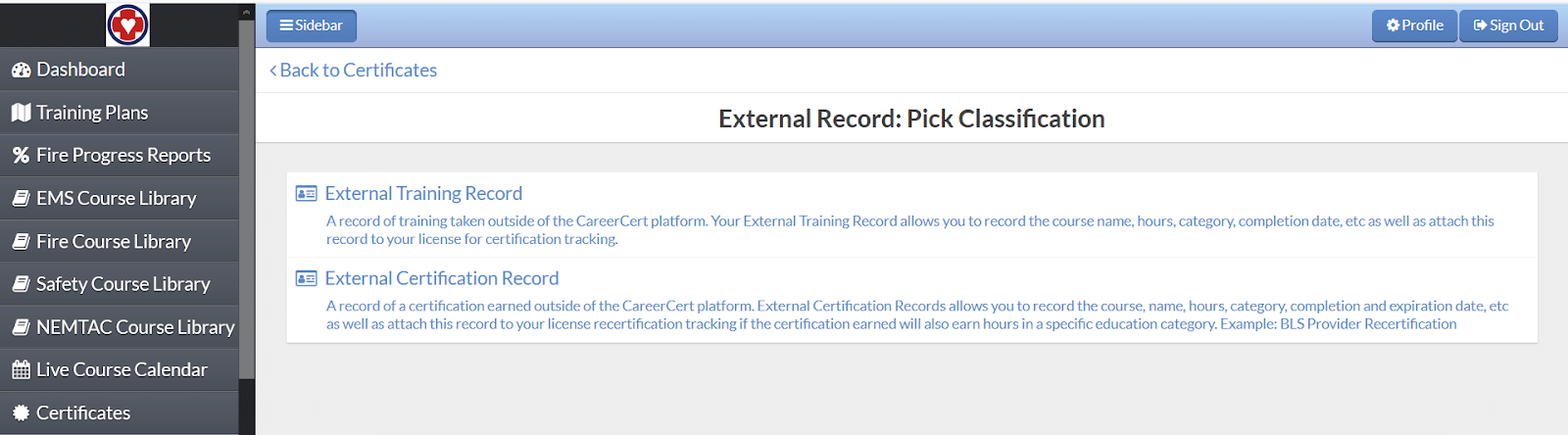
Select the type of certification record you would like to import. CPR Certification, Prehospital Medicine Educator Certification for educator CE tracking, or Prehospital Medicine HAZMAT Certification for tracking your EMS HAZMAT credentials. Please note the CPR certification option is the gateway to add additional card courses such as ACLS, BLS, ITLS, and PALS.
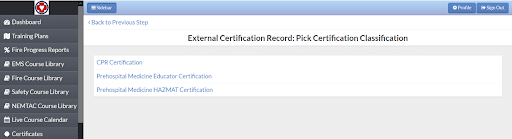
CPR Certification
Click “CPR Certification” then choose your profession either prehospital medicine (EMS) or firefighting. This step determines which license the record you enter will be applied to.
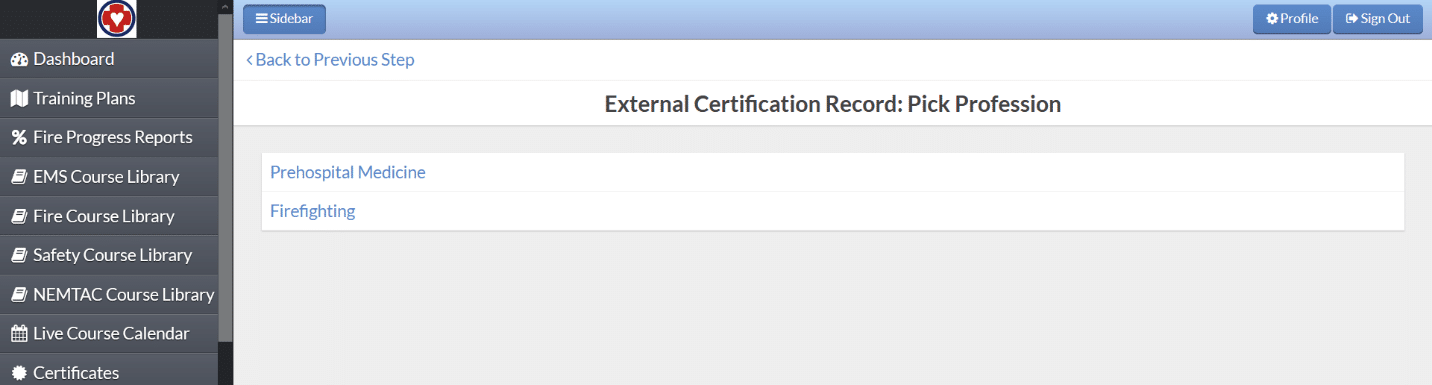
Fill out the required fields noted with * and proceed to save the record. Please note you can scan and attach a copy of your credentials by clicking “Add Digital Certificate” at the bottom of the entry. If the card course has more than one category where CE should be applied, click the “Save & Add Another” option from the bottom of the page. If it is only applicable to one category, just click “Save.”
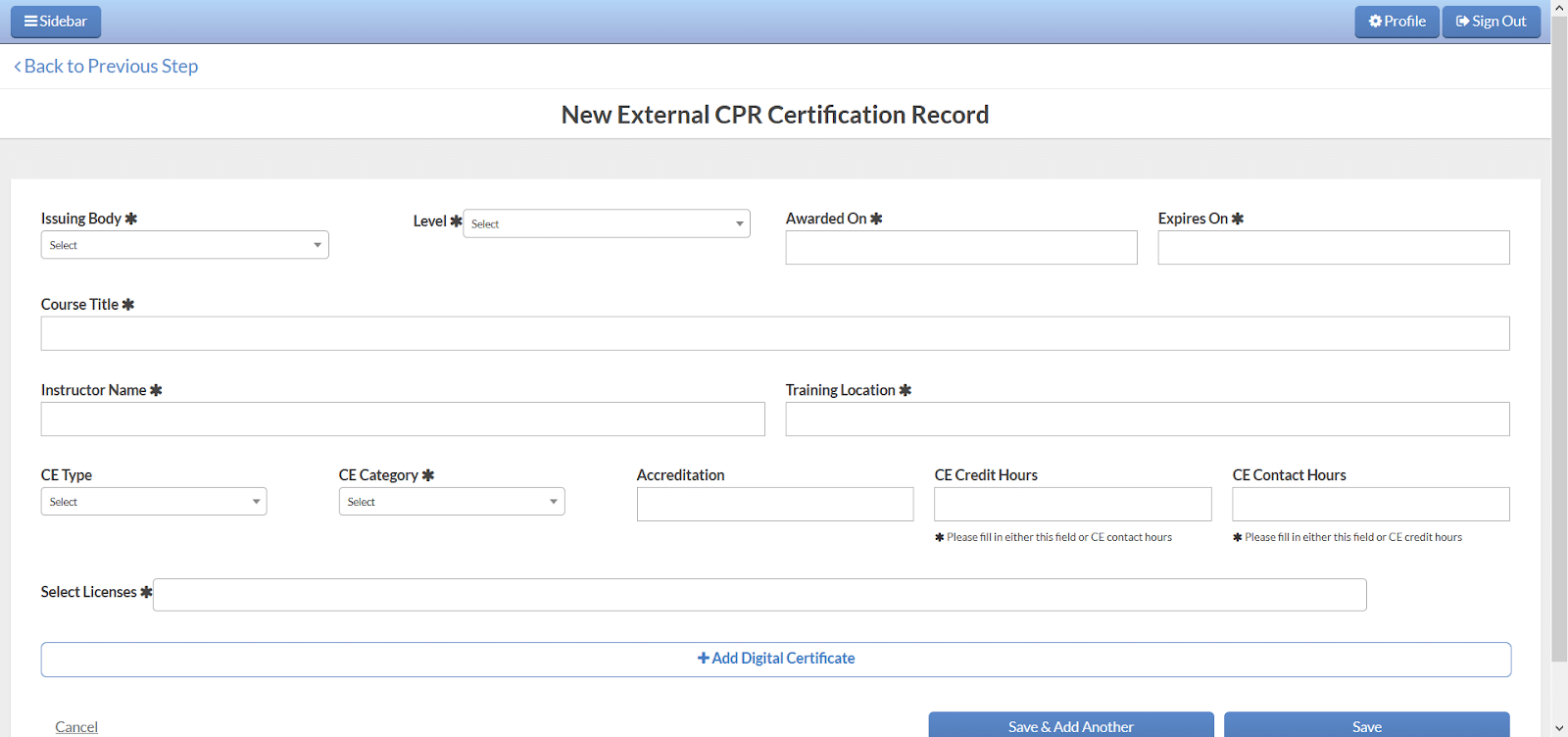
If you click “Save & Add Another,” you will receive a screen like the one below. Be sure to update your course title, CE category, and CE credit hours for each instance until you have added all the applicable earned CE hours.
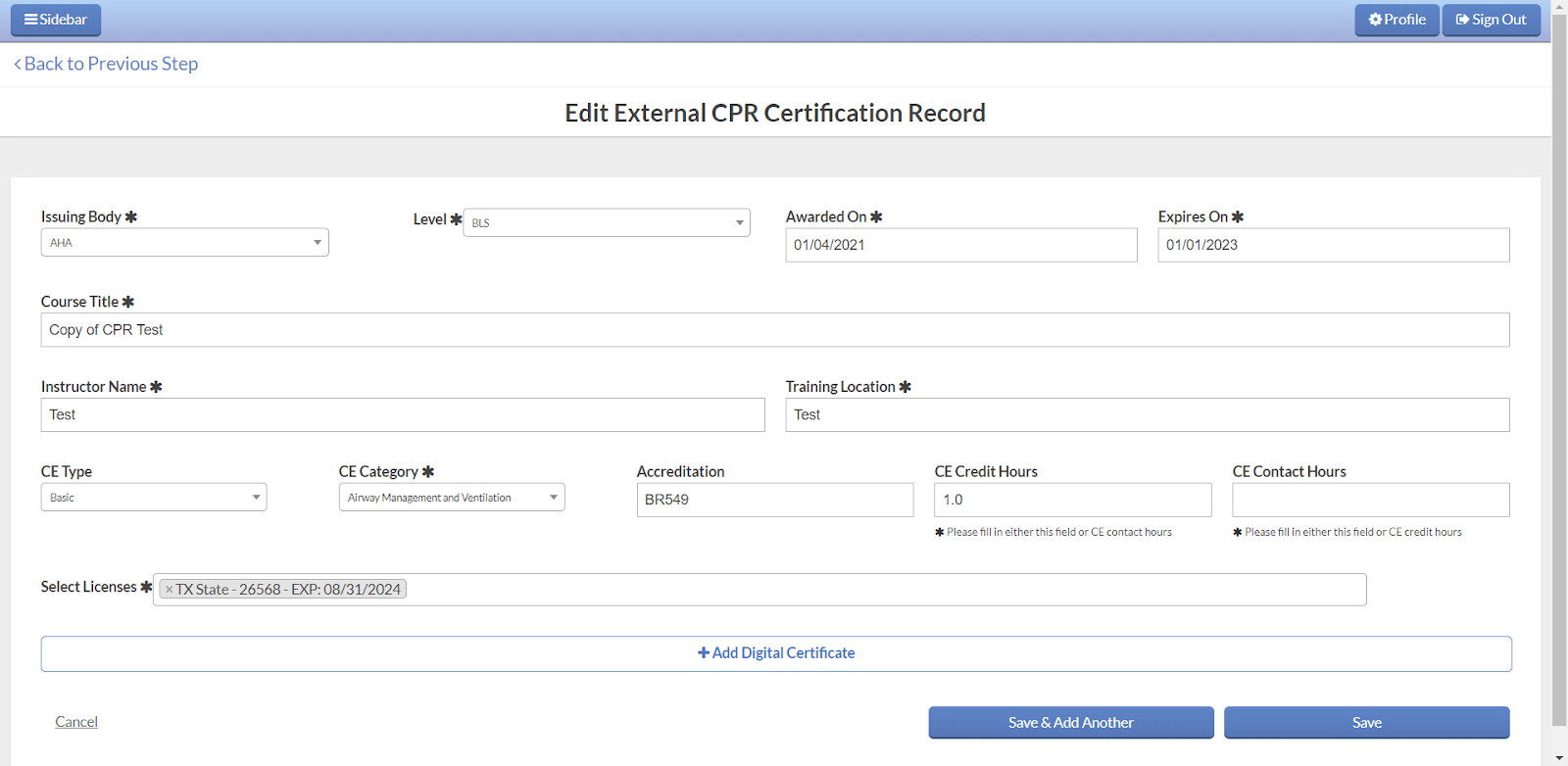
Prehospital Medicine Educator Certification
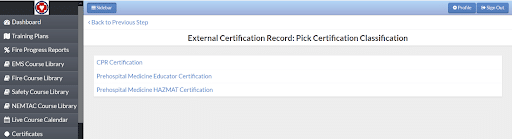
Fill out the required fields noted with * and proceed to save the record. Please note you can scan and attach a copy of your credentials by clicking “Add Digital Certificate” at the bottom of the entry. If the card course has more than one category where CE should be applied, click the “Save & Add Another” option from the bottom of the page. If it is only applicable to one category, just click “Save.”
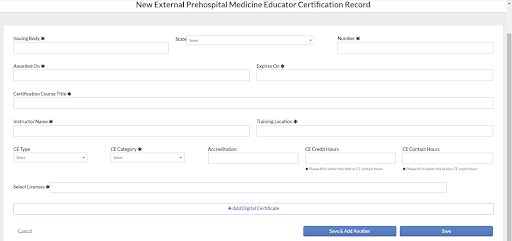
If you click “Save & Add Another,” you will receive a screen like the one below. Be sure to update your course title, CE category, and CE credit hours for each instance until you have added all the applicable earned CE hours.
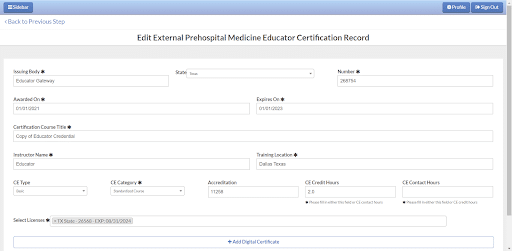
Hazmat Certification Record
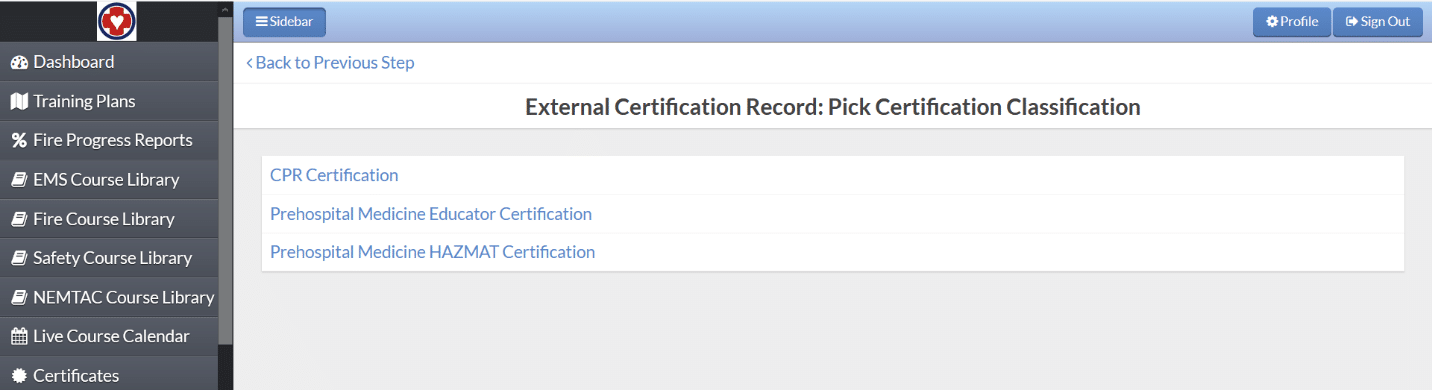
Fill out the required fields noted with * and proceed to save the record. Please note you can scan and attach a copy of your credentials by clicking “Add Digital Certificate” at the bottom of the entry. If the card course has more than one category where CE should be applied, click the “Save & Add Another” option from the bottom of the page. If it is only applicable to one category, just click “Save.”
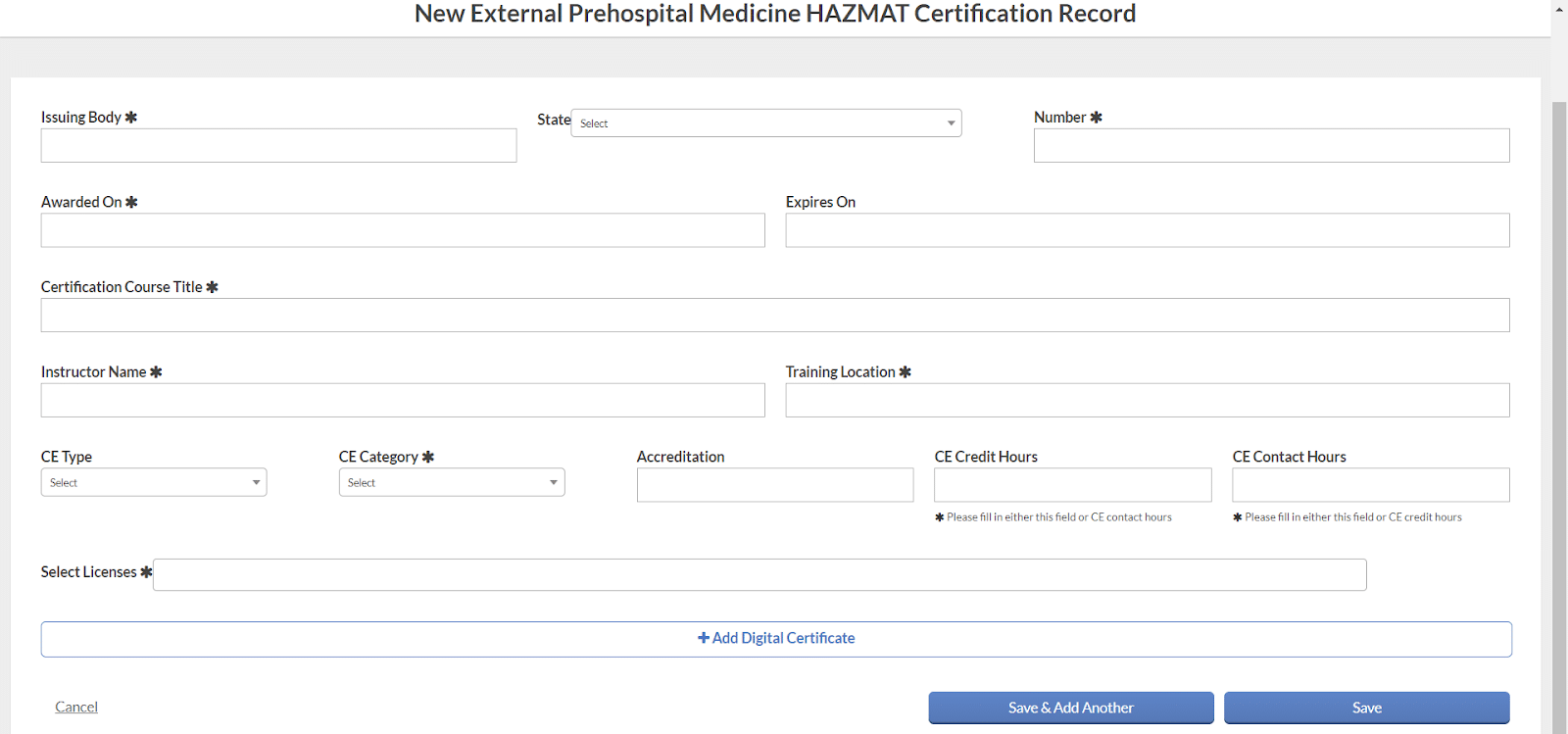
If at any time you change your mind about adding an external certification record, please click the cancel button on the bottom left-hand section of the screen. This will allow you to cancel your entry and return to the “Pick Certification Classification” page. If you are done adding external certification records, just click “EMS Course Library,” “Training Plan,” or “Fire Course Library” (if applicable) to resume taking continuing education courses.
If you have questions or need assistance with this feature, please contact us at support@careercert.com or via phone at 877-458-9498.