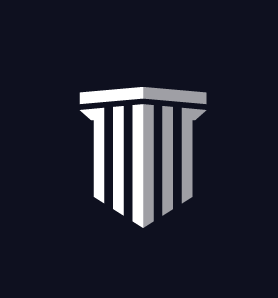Navigating the User Dashboard and Profile
Welcome to CareerCert’s dashboard and profile! From your dashboard, you can enroll and track your education, see important notifications, access your certificates, review your purchase history, and update your personal and professional information.
In this section we will show you how to:
- Update your personal information
- Add or update your license information
- Renew your subscription
- Set your notification preferences
When you log in you will be on your dashboard. To view your profile click on “Profile”
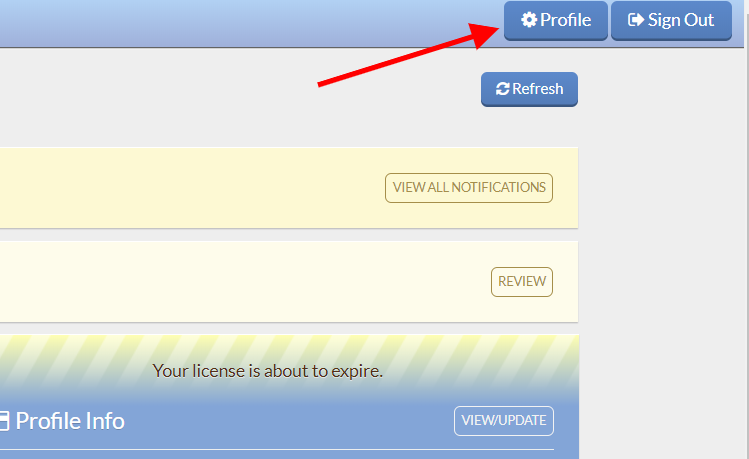
Your profile page will look like this:
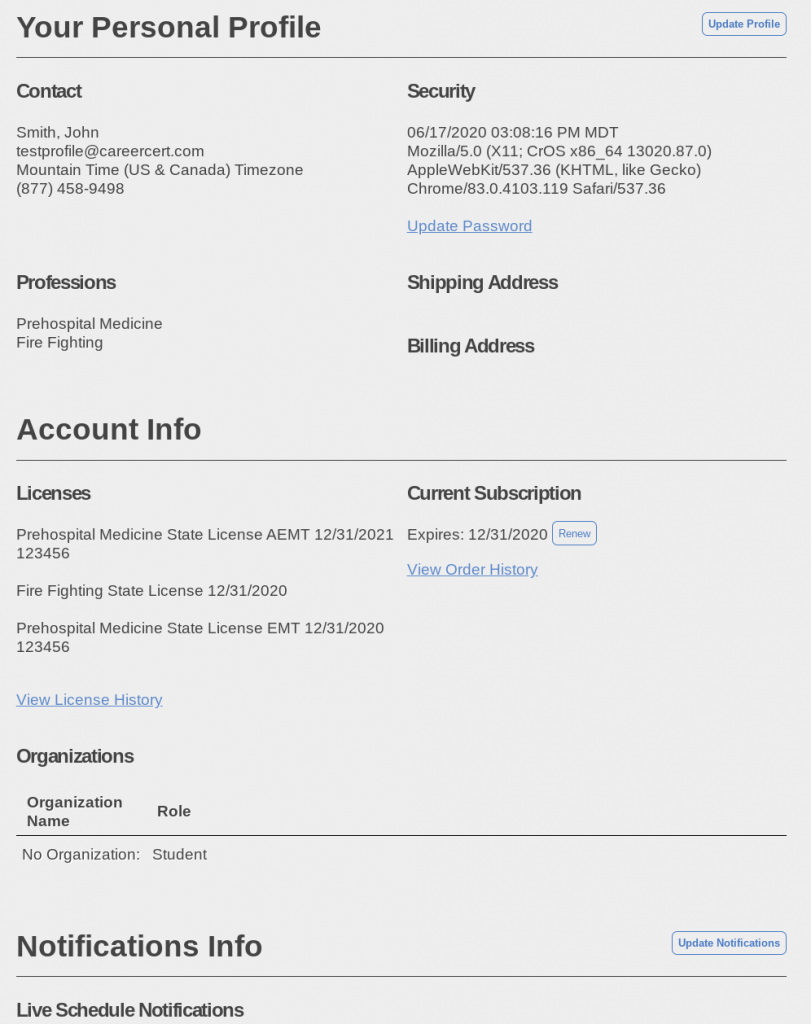
Update Your Personal Information
To update your personal information from your profile page, click on “Update Profile.”
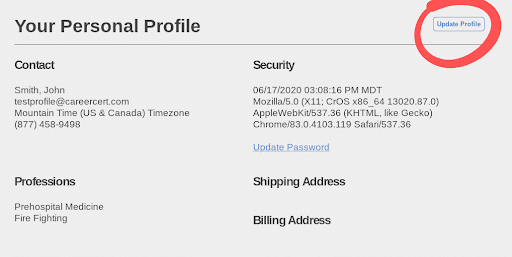
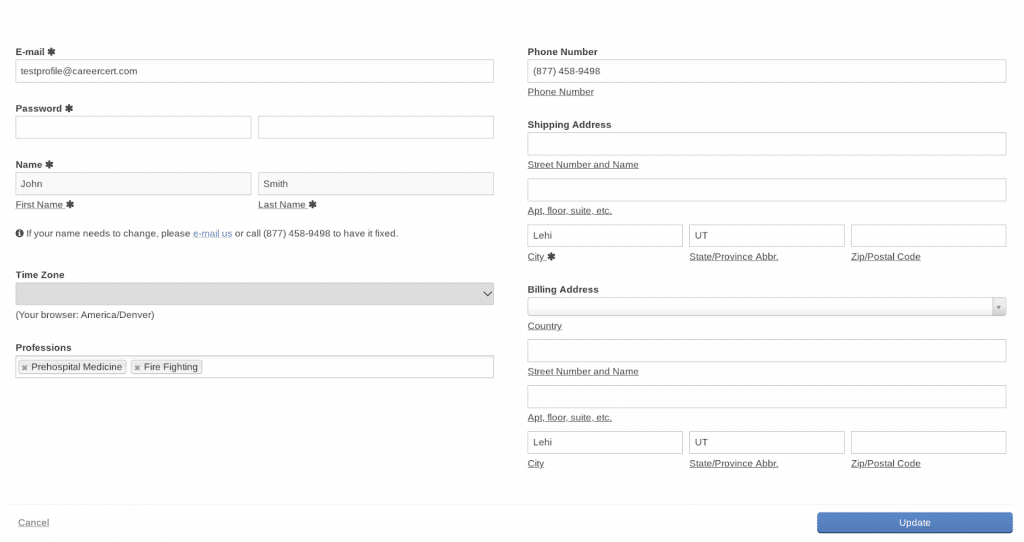
From the “Update Your Profile” page you can update your time zone. CareerCert will soon be serving many industries that will require us to ship cards. If you would like to add your billing and shipping addresses here, you may. You can also update your professions on this page (professions are used to display correct license types when adding new licenses) or select them when adding new licenses.
Your name should match your NREMT or state license information exactly so that certificates and completions will match to your license information exactly. Please reach out to support if you need to update your name or email address.
Additionally, we need your time zone to show you the correct Live Course start times and for notifications to be received at the correct times that you have chosen.
Add or Update License Information
To add a license click on “View License History.”
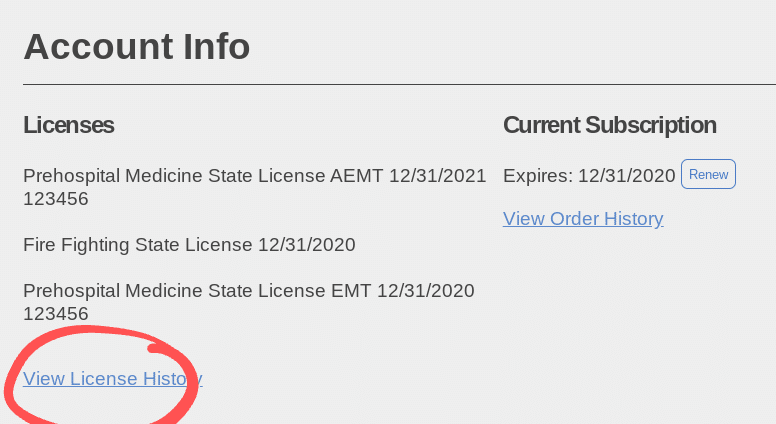
Here you can view your current and historical licenses and add new ones.
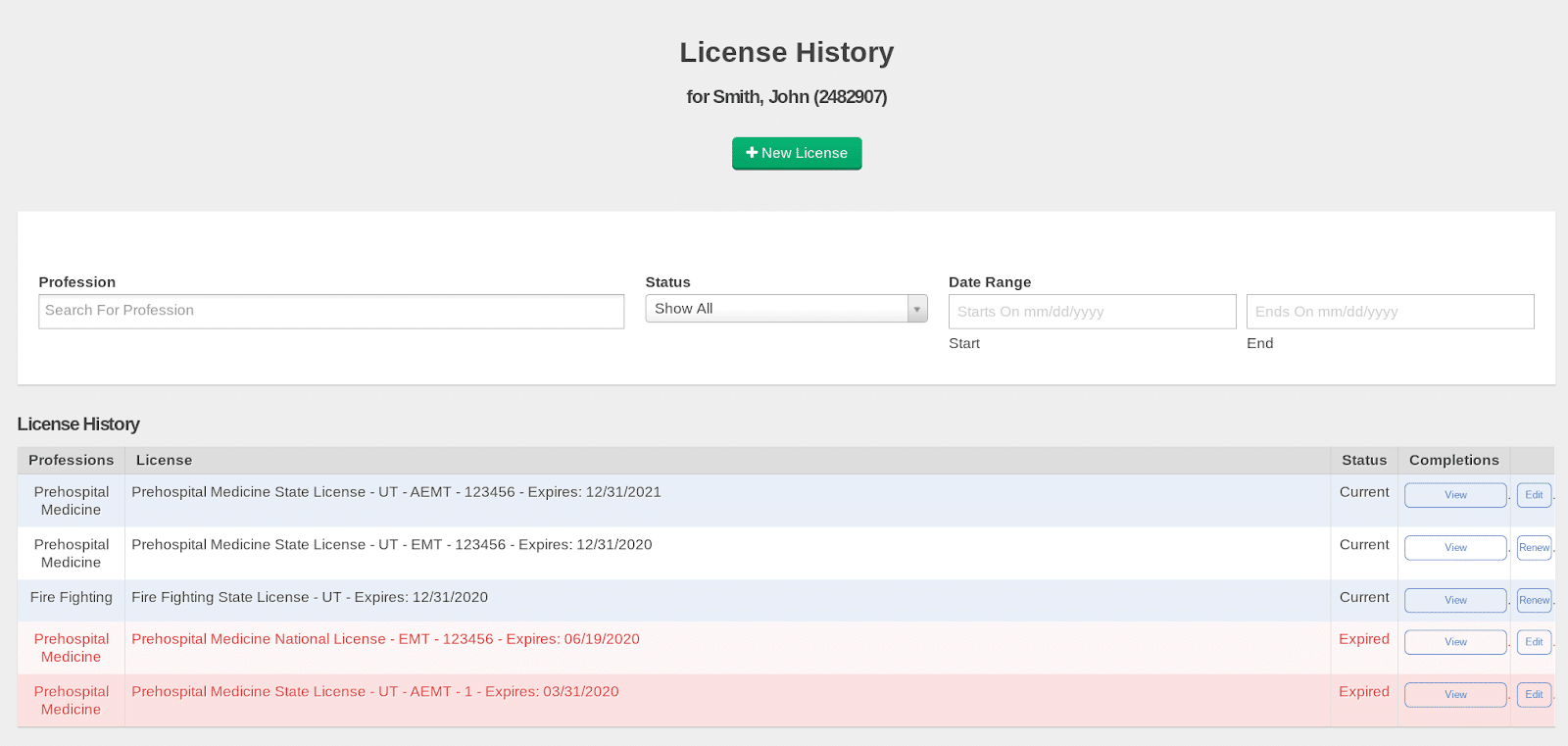
To add a license, click on “+ New License.”
In order to add a license, enable the corresponding profession for that license. When you select a profession we will be able to show you the corresponding license classifications in the next step.

Then, pick a classification that matches the license you would like to add.

Add your license information.
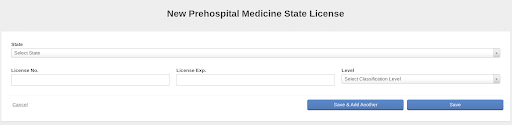
When adding a license please enter the correct information. If your license type does not have a number or expiry date, you may enter “12345” as the license number and select a date at least one year away for an expiration. Click “Save” or “Save & Add Another.”
From the “License and Certification History” page you can also view completions that are tied to each license by clicking “View.”
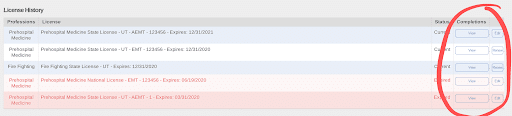
Click “Renew” to update the expiry date on your licenses.
Our system will allow you to update a current license if you do not have any completions attached. To do so, click on “Edit” to change the number or expiry date.
If you need to update license information with completions attached, you will need to contact us to update it.
Renewing Your Subscription
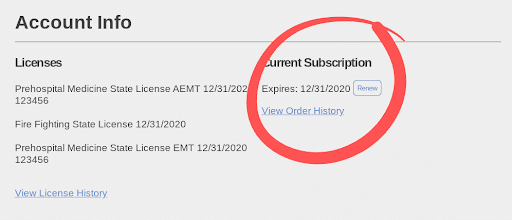
If your access to the EMS Library or Fire Library has expired, you can renew your subscription by clicking on “Renew.” You can also click “View Order History” to see your historical purchases.
Notification Preferences
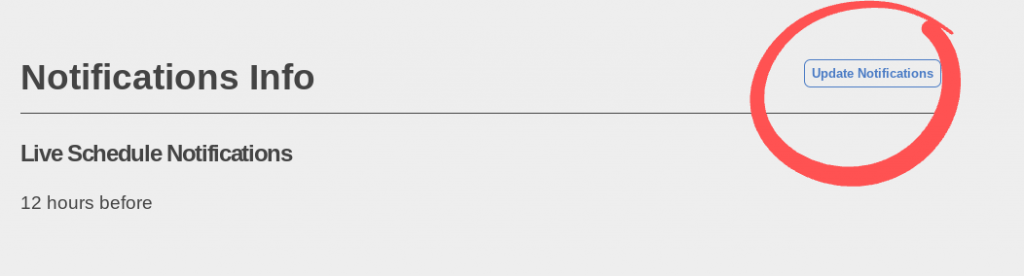
If you are enrolled in a live refresher and would like to be notified reminders about the start time of your classes, you make your selections here.
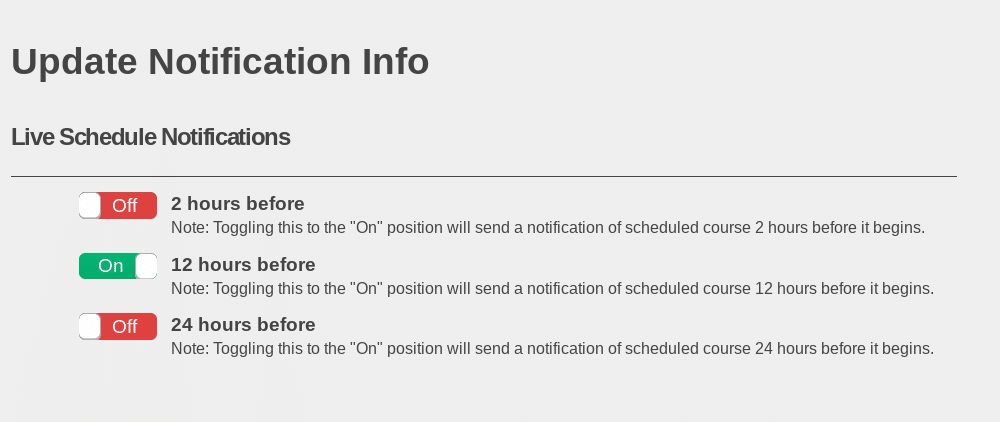
You have the option to be notified 2, 12, and 24 hours prior to the class start time. You will be notified via email. You can select multiple options if you’d like.
Make sure your time zone is correct on your profile for the reminders to go out at the proper times.